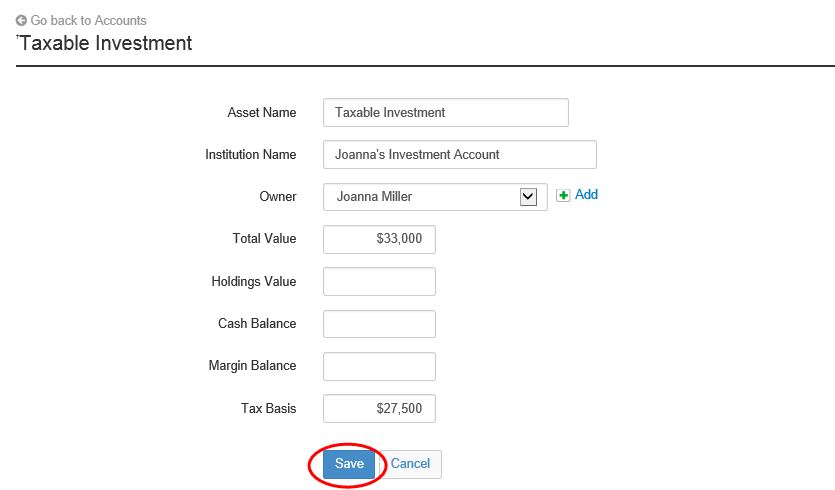Tuesday, January 1st, 2019
In this post, we will demonstrate how to establish a connection with outside accounts from other financial institutions such as a bank. A connection is a direct link with an institution that feeds over updated account information automatically. Usually linked accounts update automatically overnight.
- From your home page, click Organizer. You can also click the blue +Add Account link directly from the Home page.

- If you selected the Organizer, next click on Accounts.

- Review the information on why you should add accounts, and what type of accounts you should add. Click Add.
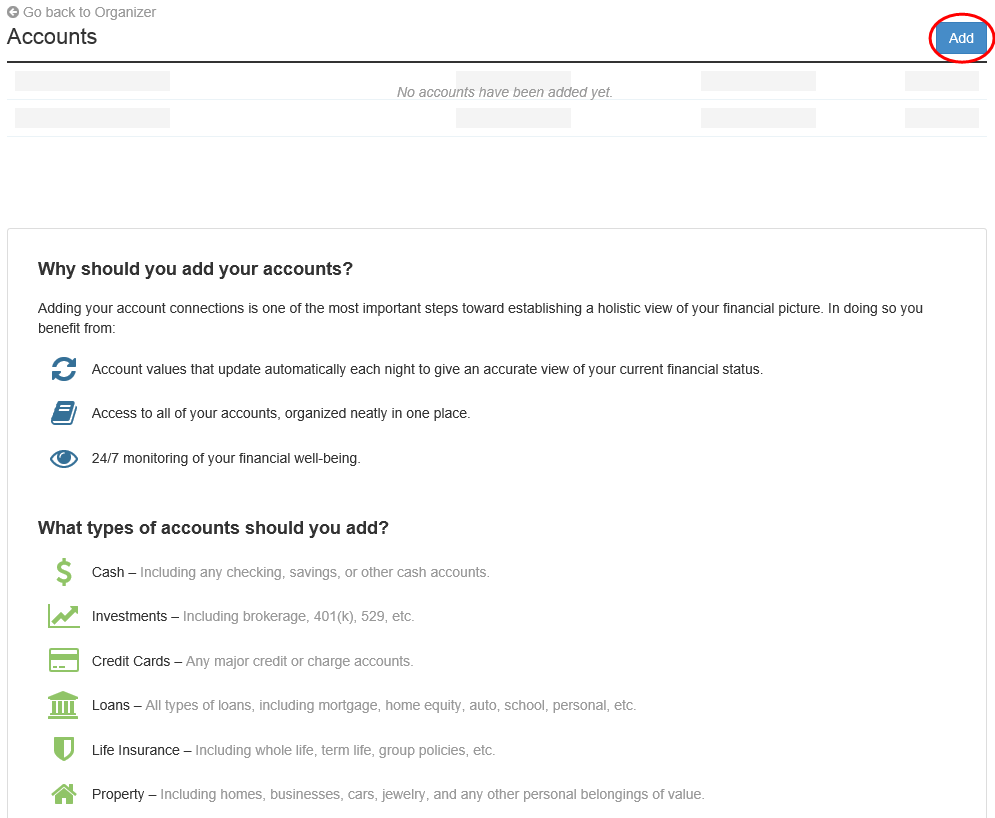
- Select whether or not you have an online login for this account. If you do not have an online login for this account, the application will help you add the accounts manually which we will go over later in this post.
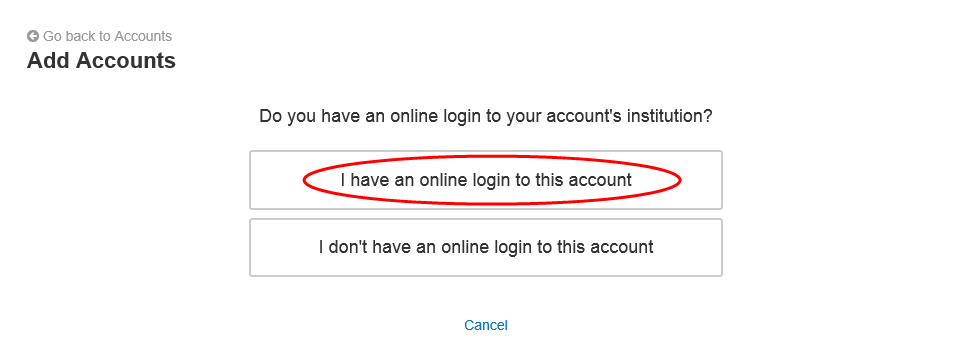
- Enter the institution’s name or website address and click Search.

- From the search results found, select the appropriate link.

- Next you will acknowledge the institution notice where applicable. This notice will inform you of any important information relating to this institution’s connection. Click Continue.

- Enter in your login credentials for this institution and click Connect. If there’s an issue connecting to your accounts, you’ll receive a status message describing the problem. Click on the message to learn how to fix it.

-
Once your credentials have been verified you can review the accounts brought over through the connection. Click Continue to return to an overview of all accounts you
have entered into your portal.
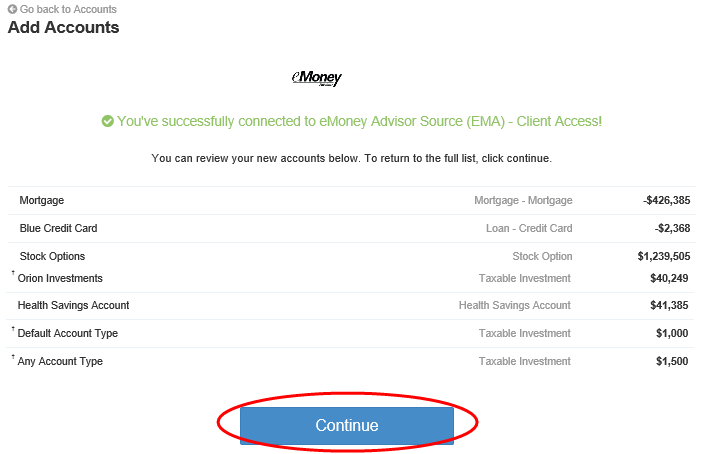
- On the Accounts page you can easily see when your accounts with an institution last updated or if any accounts are in an error state.

-
Each connection you establish will have its own specific maintenance required. For example, if you updated your password on the institution you will need to then update the credentials in your portal.
You can Delete the connection, change your settings, find new accounts, and refresh the connection at any time to pull over updated account values.

- The settings link gives you the option to enable your Advisor to find new accounts on your behalf.
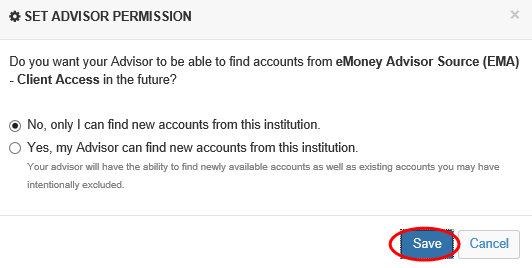
If you do not have an online login to an institution, follow the below steps to enter accounts in manually. While manual accounts do NOT update, they help build a better financial snap shot for both you and your advisor.
- Click Add on the Accounts page.

- Select “I don’t have an online login to this account.”
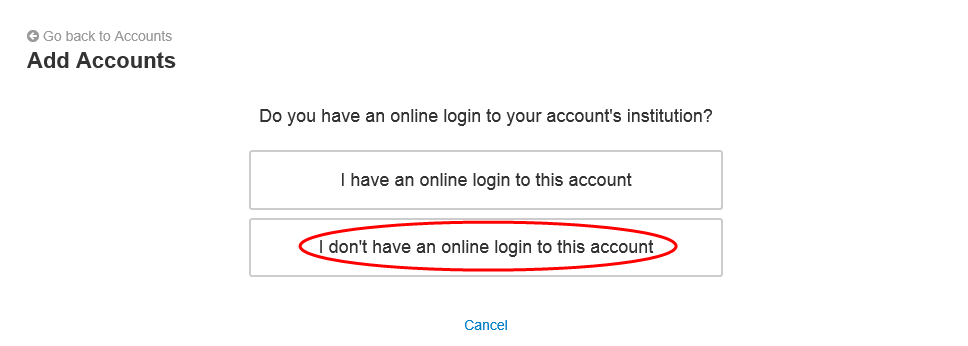
- Select the type of account.
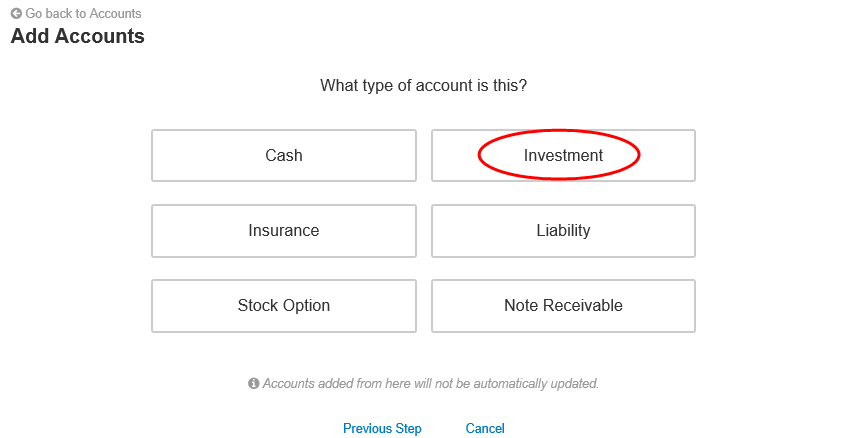
- Enter details about the account and click Save.