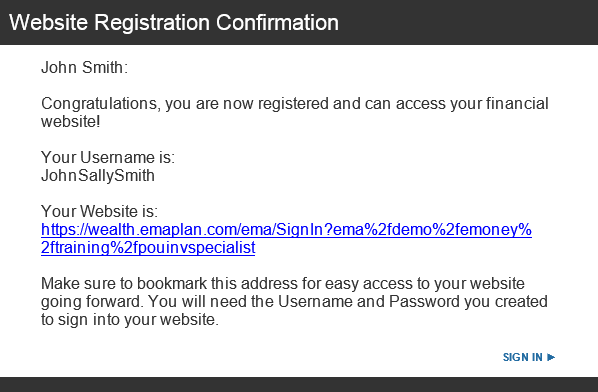Tuesday, January 1st, 2019
In this post, we will demonstrate how to register for your eMoney client website in a few simple steps! Start by clicking on the link in the invitation email we sent you. The registration invitation email expires 7 days from initial receipt. Please contact us directly if you need us to resend this email.
For your security, this link has redemption codes built into it. This means that the link you received is one time only use. Once the link has been clicked on, it will then expire. Make sure not to click the link until you are fully ready to complete the registration process! Registration should take no more than 10 minutes.
1. From your email, open the invitation email.
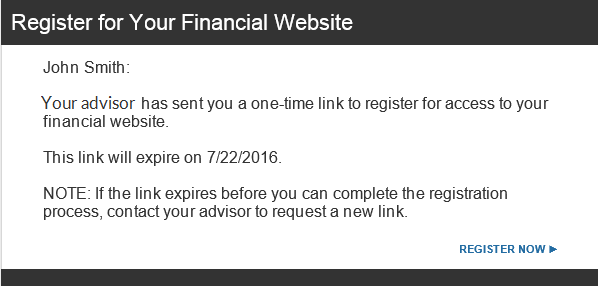
2. The link will open a new page in your default internet browser. Here you will establish a unique Username & Password. Follow the password meter to confirm you have met the security requirements.
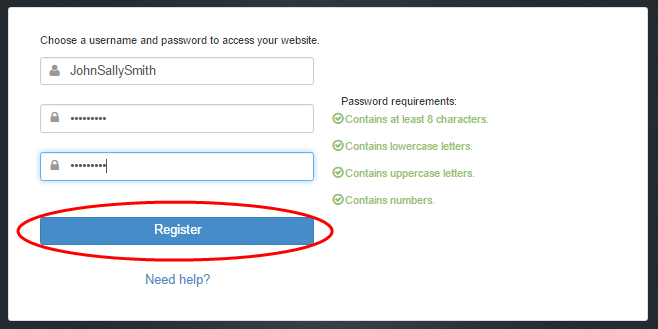
3. After establishing your Username and Password, you are required to register for 2-Factor Authentication (2-FA.) The main purpose of 2-FA is to ensure the security of your information. 2-FA will verify your identity using a PIN sent to your phone. This is an important measure in safeguarding your personal financial data, a matter we take very seriously.
You will first register your Primary phone to be used for 2-FA. Enter your phone number and click Send Text Message. If you enter a landline, you can choose to receive a phone call that reads your PIN to you. For international phones, add a “+” in front of your number.
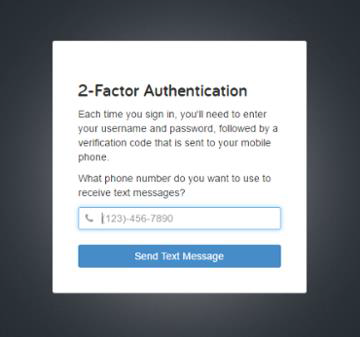
4. Once you have received your PIN, enter the 6 digit code into verification box and click Verify. Click the Call link to have the verification code read to you over a phone call. The code expires after 10 minutes, click the Resend link to receive a new PIN verification code.
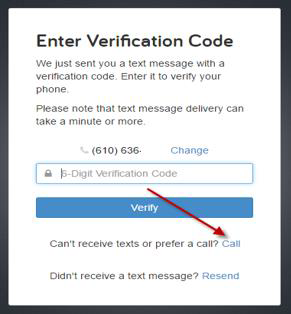
5. Next you will be prompted to set up a recovery phone. This number will be used if you do not have access to your primary phone while trying to login.
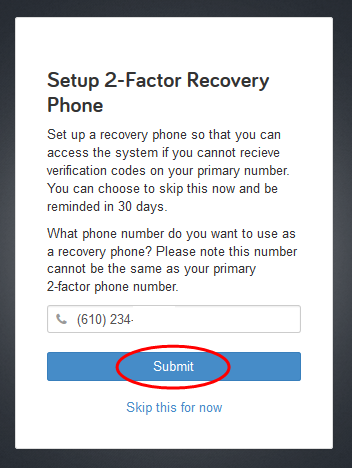
6. Next, you will be prompted to answer 3 security questions.
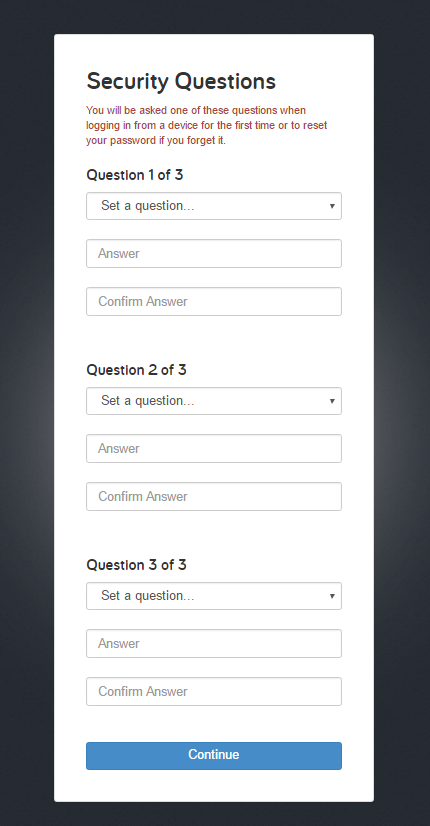
7. Finally, read and accept the Terms of Service.
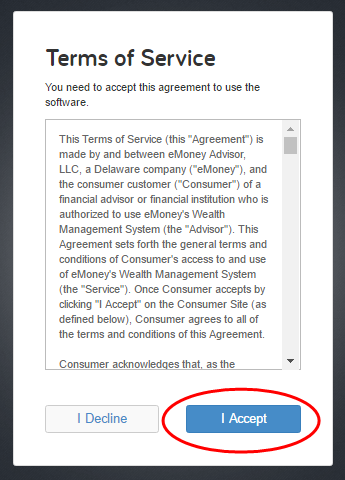
8. Once you have successfully registered for your website, you will receive a confirmation email as shown below. Save the log on link to your bookmarks for easy access!