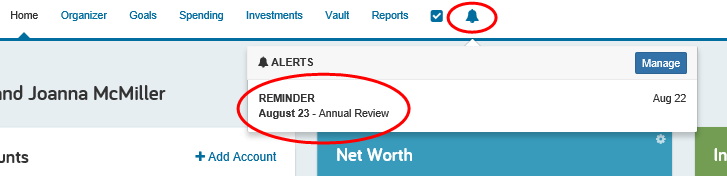Tuesday, January 1st, 2019

This post demonstrates how to set up alerts around the information and financial accounts entered in to your eMoney client website.
1. From your Home page, click Settings or the Bell icon.
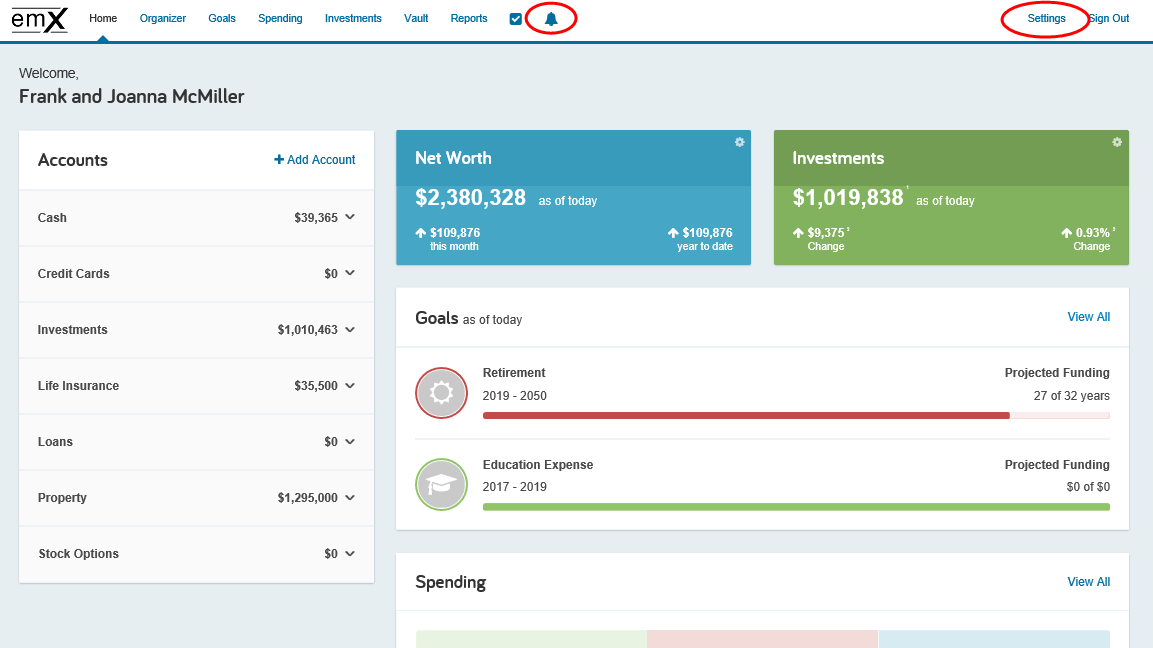
2. The Delivery Settings allow you to permission alerts being sent to an email and if you want to be notified on your home page that an alert has been triggered.
To add an email recipient, click the Add/Show drop down and enter in the recipients email. Click the Plus sign when complete. Toggling ON Home Page Notifications allows you to see triggered alerts for a set number of days before they expire.
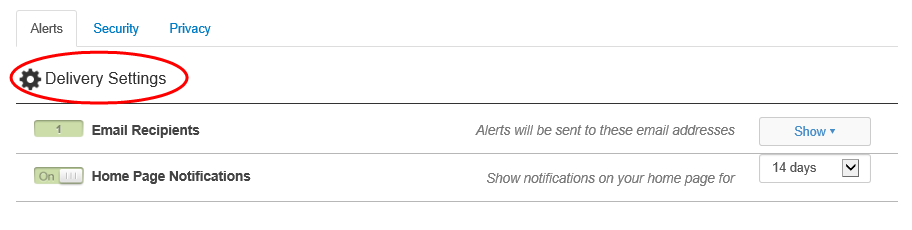 3. Personal Financial Alerts allow you to set up notifications for things relevant to your financials – these alerts are tied to the spending information brought over through Accounts. To add accounts directly from a financial institution, please refer to the Adding Accounts user guide.
3. Personal Financial Alerts allow you to set up notifications for things relevant to your financials – these alerts are tied to the spending information brought over through Accounts. To add accounts directly from a financial institution, please refer to the Adding Accounts user guide.
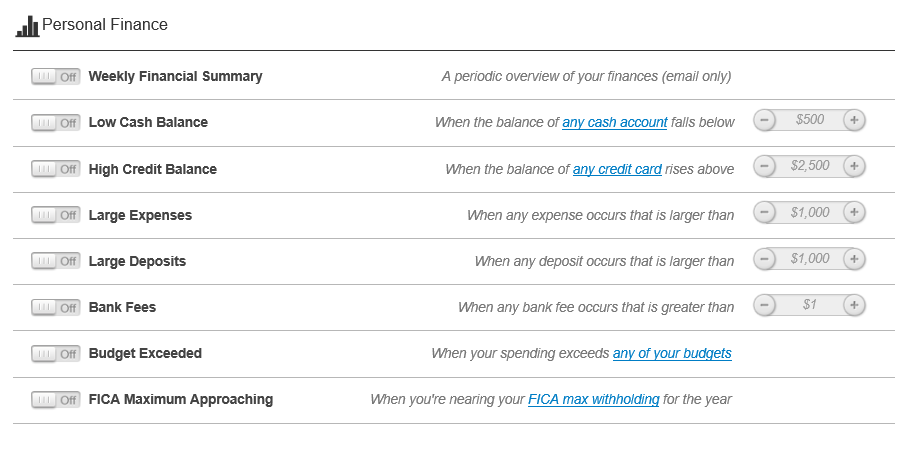 4. Investments alerts are relating to the underlying investment holdings in your portfolio.
4. Investments alerts are relating to the underlying investment holdings in your portfolio.
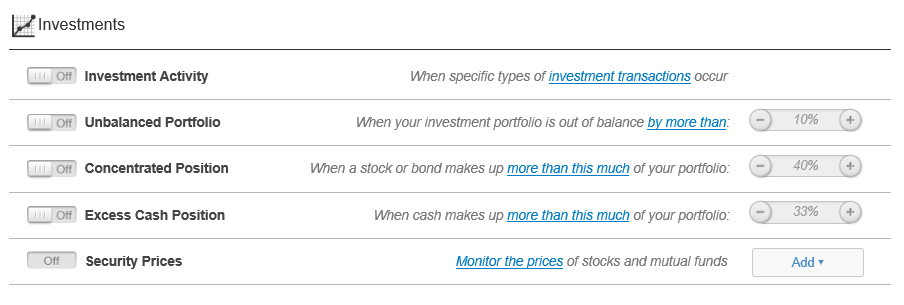 5. Reminders are date based alerts.
5. Reminders are date based alerts.
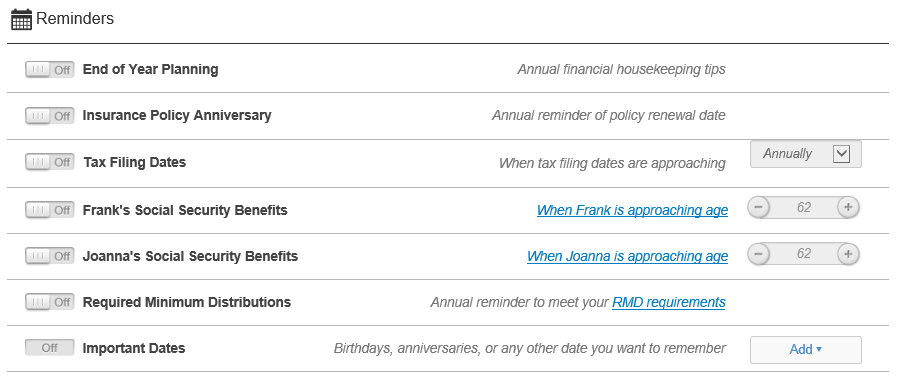
6. Triggered alerts will appear as notifications from your Alerts icon!